(NOTE: IceCream Apps screen recorder is another screen recorder that is pretty easy to use)
I have installed FlashBack Express (FBE) on the GIS lab machines. If you do not already have a favorite screen recording software, I suggest using it. Operation is simple:
- Stage your ArcMap project or task
- Open a Notepad document and type your name, the date, and a description of your task. Make sure this document is in the forefront when the screen video begins.
- Start FlashBack Express Recorder (Start > All Apps > Blueberry Software > …)

- Hit the red ‘Record Your Screen’ button on the FBE splash screen
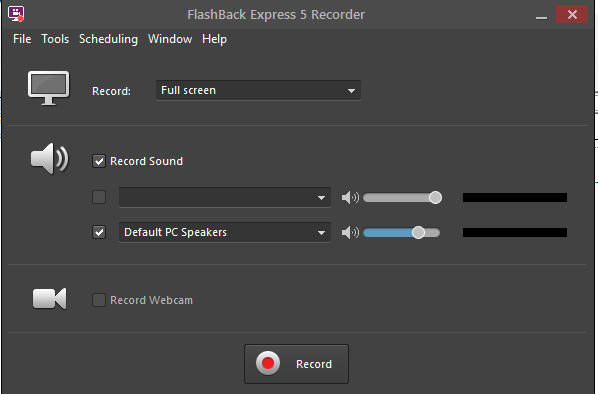
- Hit the ‘Record’ button
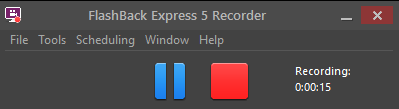
- (You are now recording) Make sure your Notepad document from #2 is in the forefront.
Next, click on the Windows button to reveal the user. The name in the Notepad document and the name shown in the Start menu must match. - Perform your ArcMap or other task.
- Hit the RED SQUARE button to stop recording.
- You are asked what you want to do with the recording (Review, Save, Discard). If you messed up somewhere along the way, ‘Discard’ and re-record. If you are not sure if you made a quality recording, select ‘Review’.
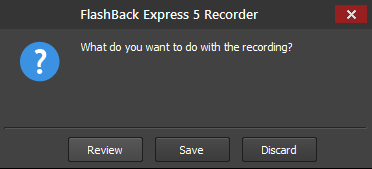
- When you are ready to save the screen cast, select ‘Save’. Then navigate to the location on your computer where you want to save it, give it an appropriate name, and save. Will be saved with a “.fbr” extension. There is one more step…
- Open FlashBack Player (Start > All Apps > Blueberry Software > …)
- Open the file you saved in step # 10.
- Export the video (File > Export) as an MPEG4 with the appropriate file name. Remember <task#><LastName>.mp4
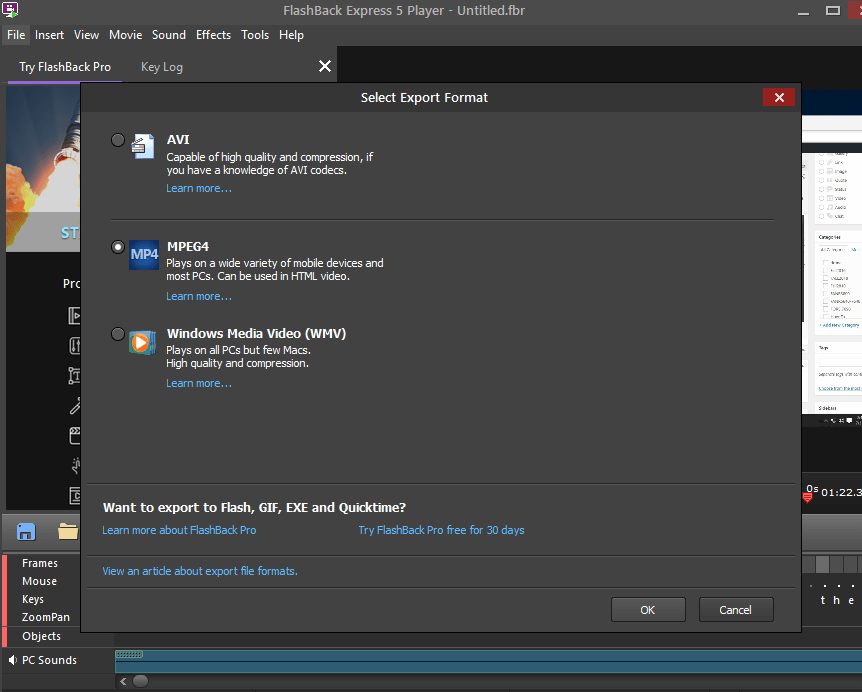
- Upload your MPEG4 video to the appropriate ELC Assignment folder.